The kiosk mode replaces your home page with booking calendars and a login form. This function is designed to be activated on a computer or kiosk in your club.
This mode gives you access to the kiosk presence-checking function. The aim is to limit the phenomenon of non-honored bookings by requiring users to validate their presence on arrival before entering the reserved pitch. Automatic sanctions can then be applied, such as cancellation of the reservation or temporary suspension of the account.
Two operating modes are currently available:

To facilitate presence-checking "with log-in", we now offer a secure QR code that anyone can scan to presence-check their reservation easily from their personal mobile device. This saves the user the tedious operation of entering their login details at the kiosk.
This feature is enabled by default, unless you are using the "presence-checking withou log in" mode. If you wish to activate or deactivate QR code, a new option "Easy presence-checking (QR Code)" is available from the menu Administration > Settings > Reservation > Kiosk mode & presence-checking > Kiosk presence-checking.
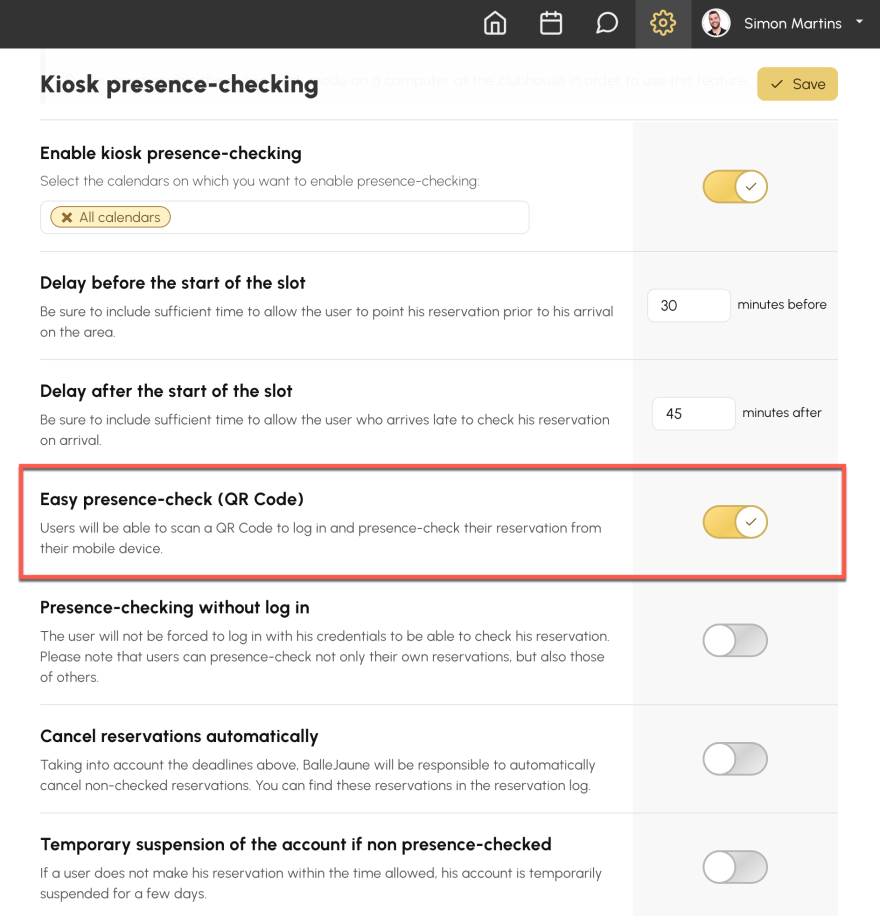
A "Confirm my presence" button appears in kiosk mode, displaying the QR code to be scanned.
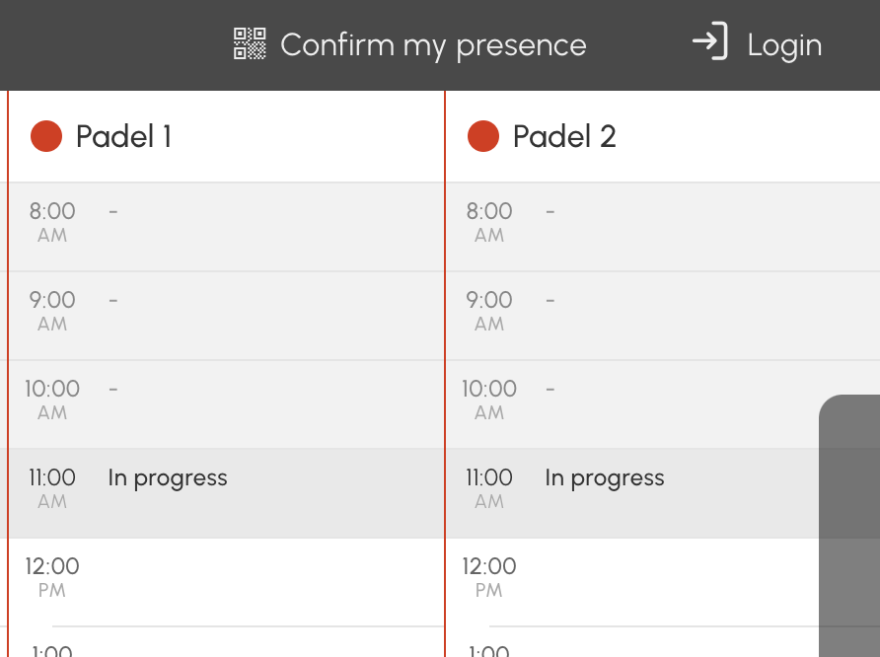
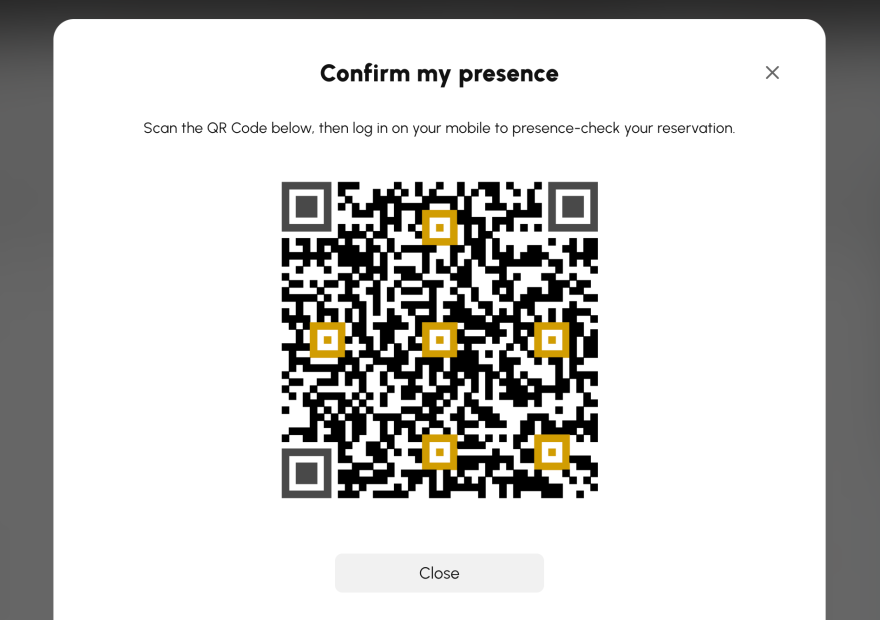
Once scanned, the QR code opens the club's app on the user's device, enabling them to log in (if they are not already logged in) and presence-check their reservation within a 5 minutes delay. After this delay, the user must scan the QR code again.
The QR code also appears on the login form, and users can also log in from the kiosk mode to presence-check their reservation. If kiosk presence-checking mode is disabled in your club, a QR code appears to enable users to open the club's app easily.
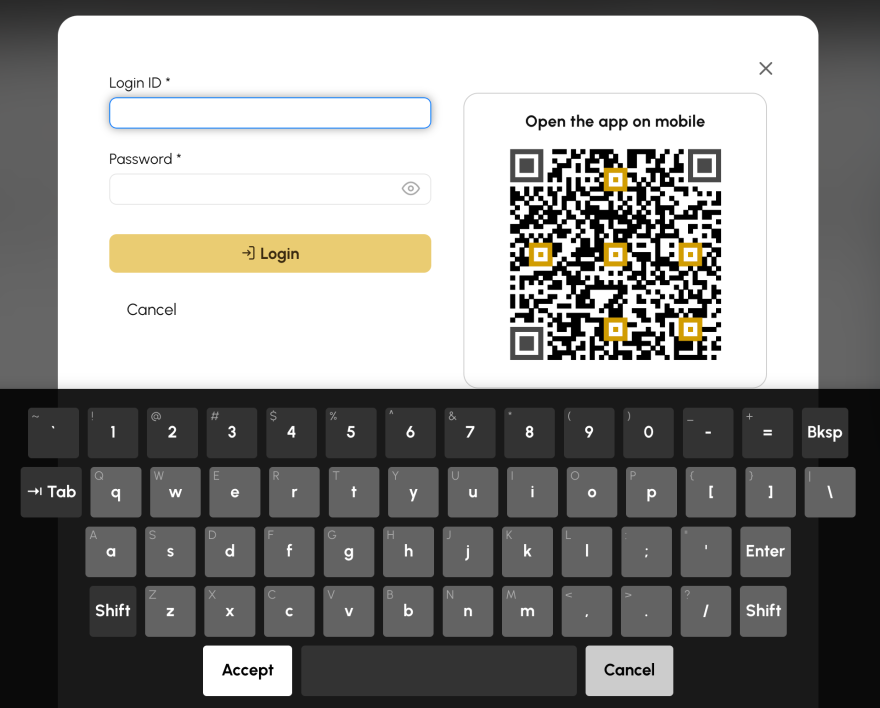
The OpenResa team at your service!