You can now synchronize several calendars with each other. A typical example is a Tennis court that can be converted into several Pickleball courts. If a user books a slot on the Tennis court, the same slot on the Pickleball courts becomes unavailable. Conversely, if a user books a Pickleball court, the Tennis court becomes unavailable at the same time.
Go to Administration > Settings > Calendars > Calendar configuration. Click on a calendar in the list, then in the "Settings" tab, you'll find a new "Synchronized calendars" section.
In the example below, we've synchronized the "Pickleball 1" and "Pickleball 2" calendars with the "Tennis 1" calendar. Tennis 1" must also be configured in the "Pickleball" calendars configuration to finalize the setup.
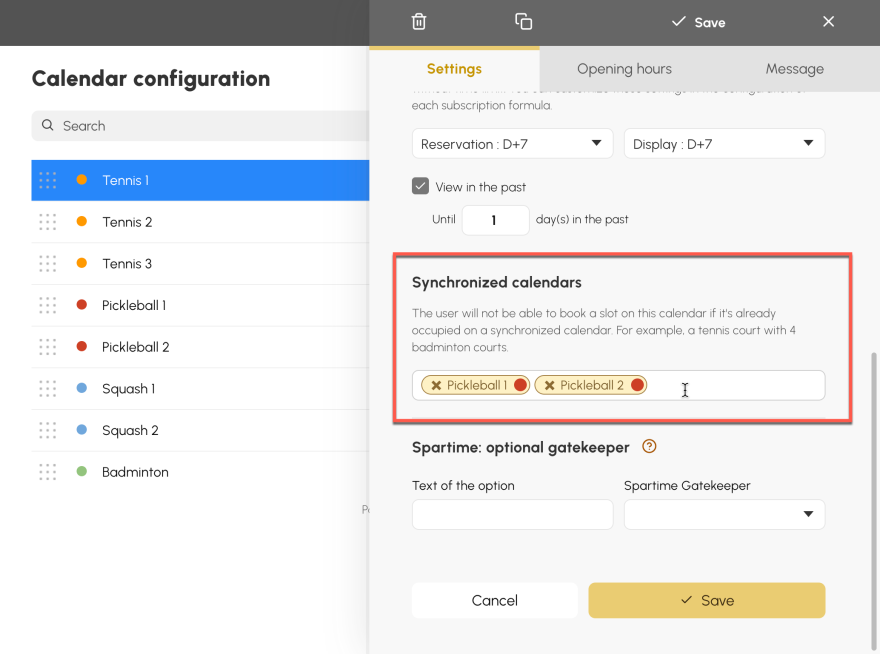
When a user attempts to reserve a slot, a check is made to ensure that the slot is available on the synchronized calendars. In the example below, the 10:00 p.m. slot is already booked on the "Pickleball 2" calendar (right), so it is not possible to book "Tennis 1" (left) at this time.
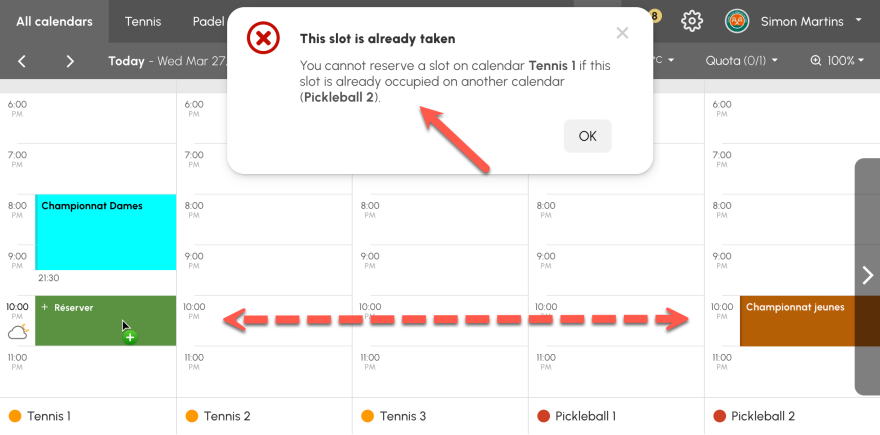
The OpenResa team at your service!