Several interface improvements have been made to your application's calendar:
The default display density level (100%) has been modified to provide a more pleasant and airy visual. This less narrow display allows you to see more information about the reserved slots. In concrete terms, to make it simple, the new 100% zoom takes the codes of the old 125%. The old 100% becomes 75%.
When more than 70% of the users are connected on a cell phone, it seems important to us to offer an adapted display. Of course, you can always change the zoom to your liking on 5 levels: 25%, 50%, 75%, 100%, 150% and 200%.
If your calendar was set to 100% zoom before this update, you will automatically benefit from the new zoom. You will have to change the zoom to 75% if you prefer to go back to the old density level.
There is no change on the other hand on the configuration of the kiosk mode and the public calendars to be integrated on your website. If these were previously configured at 100%, they will automatically switch to 75% to maintain the display because these modules are often constrained by limited space. However, you can change the density level if necessary in the configuration of these respective modules.
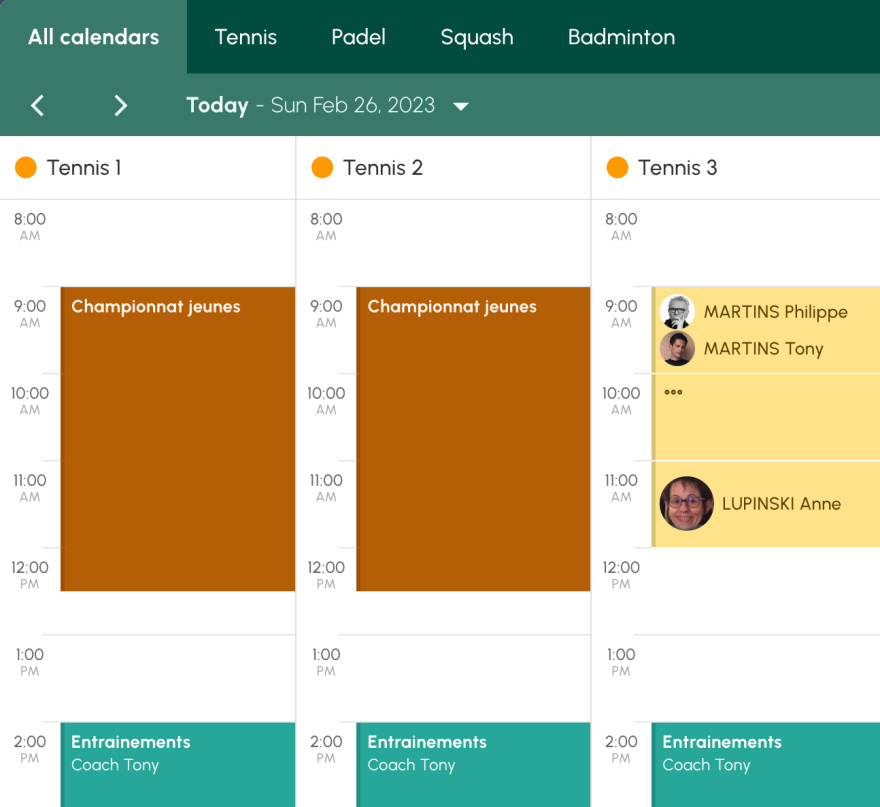
The display of the participants in a reservation has been reworked to fill the height of the slot on the calendar as well as possible. Depending on the zoom level and if only one or several users are registered on a reservation, the size of the pictures and names will vary to fill the space and offer a better readability.
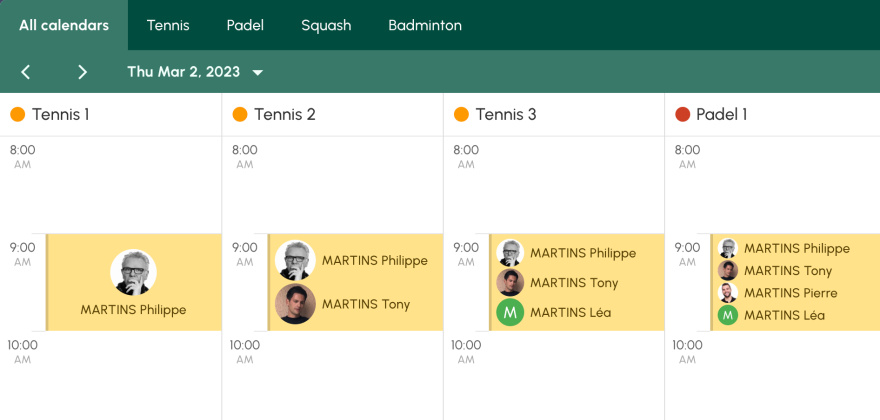
We've improved the way consecutive bookings across multiple slots are displayed, for example when a user books 90 or 120 minutes, the information is no longer repeated as many times as there are slots allocated.from now on, a small icon in the form of three small dots appears and the information is displayed on demand. Your calendar will now be more readable and clearer.
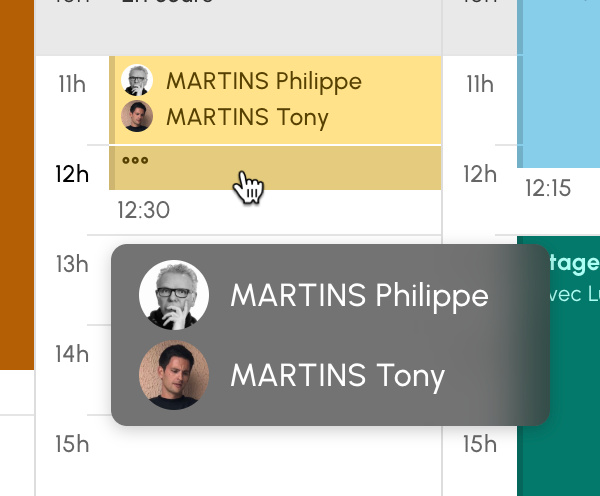
When a reservation is repeated over several slots, when the zoom level is low or when the number of participants reaches 4 or more users, not all information about a reservation can be displayed on the screen. On the computer, you can drag the mouse over the slot to display the details of the slot (label, names of participants), as described in the previous image.
It is now also possible to display this information popup on a mobile or any touch screen. To do so, touch the slot and hold your finger:
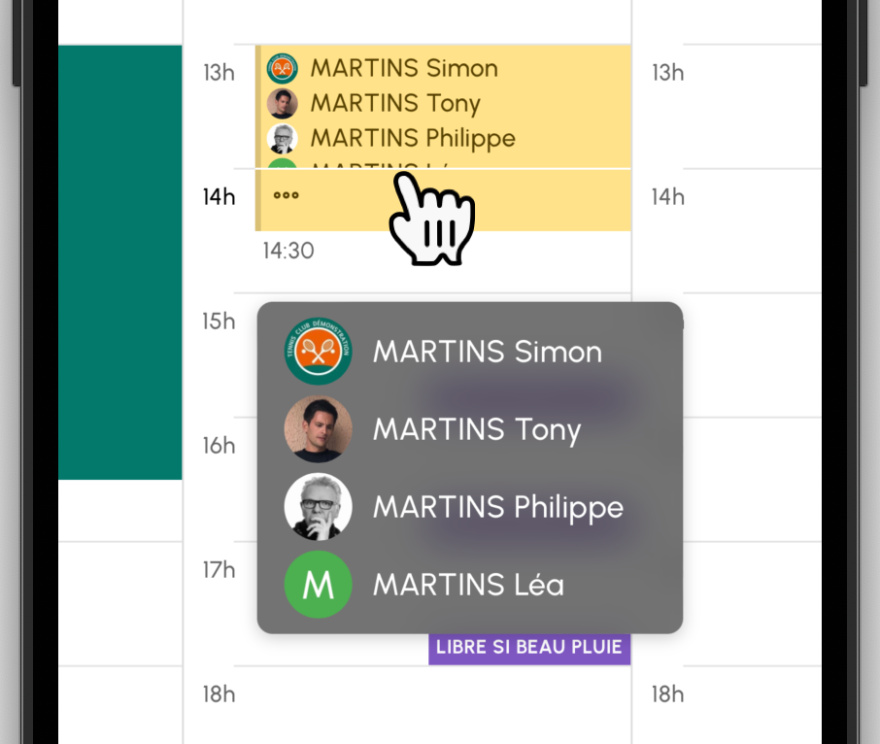
If a user participating in a reservation has not added his photo, we now display the initial of his name under a colored background, each letter having a predefined color. This feature has been integrated in the application for a few months and is now available on the calendar.
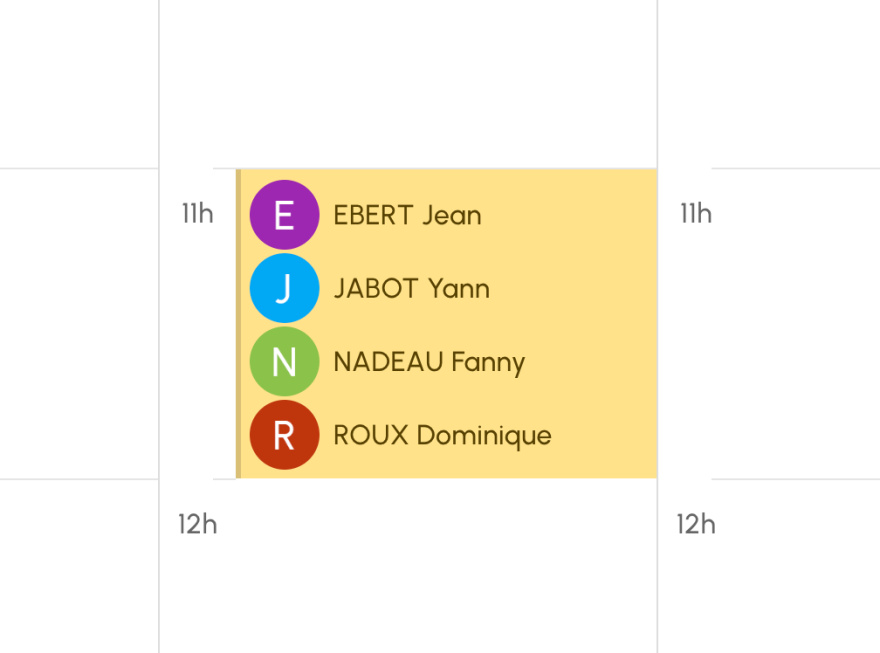
The presentation of a reservation including guests has also been reworked. An adapted and more harmonious icon is now displayed:
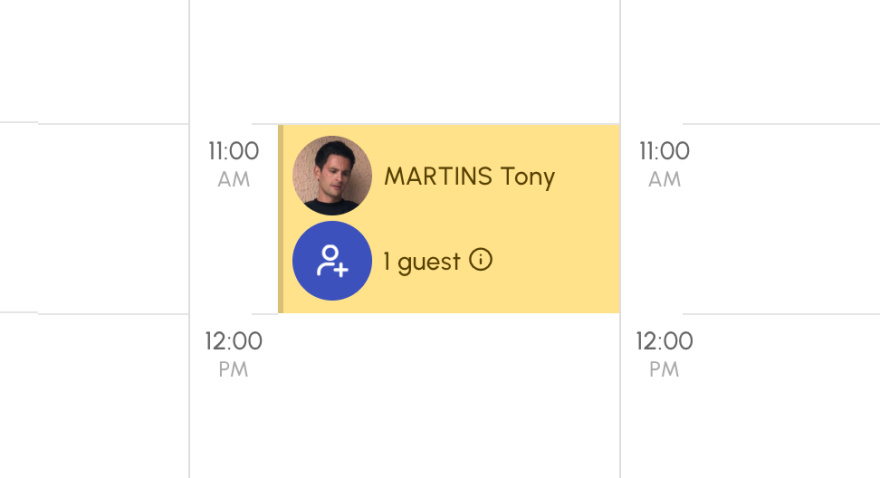
If you allow users to book alone "without a partner", perhaps you have activated the function allowing other users to add themselves to a booking? In this case, the mention "Add my name" is now clearly displayed on the slot for more intuitiveness.
Practical example: user A books the slot alone, then users B, C and D open the application and click on the slot to register for the booking.
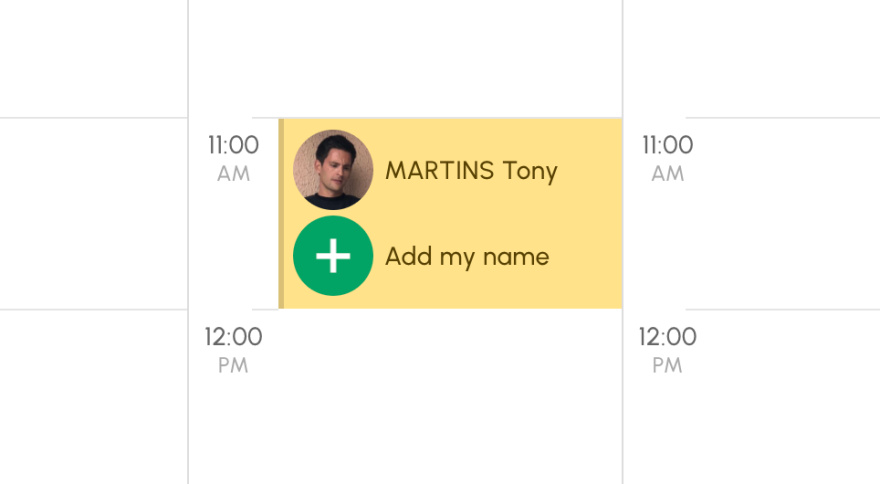
As we informed you in our previous article Privacy: change in the behavior of the "Show my identity" option, users who do not want to show their identity on the calendar will now see the word "Private" on their reservations. Only other users participating in the booking and club managers can continue to see the user's identity.
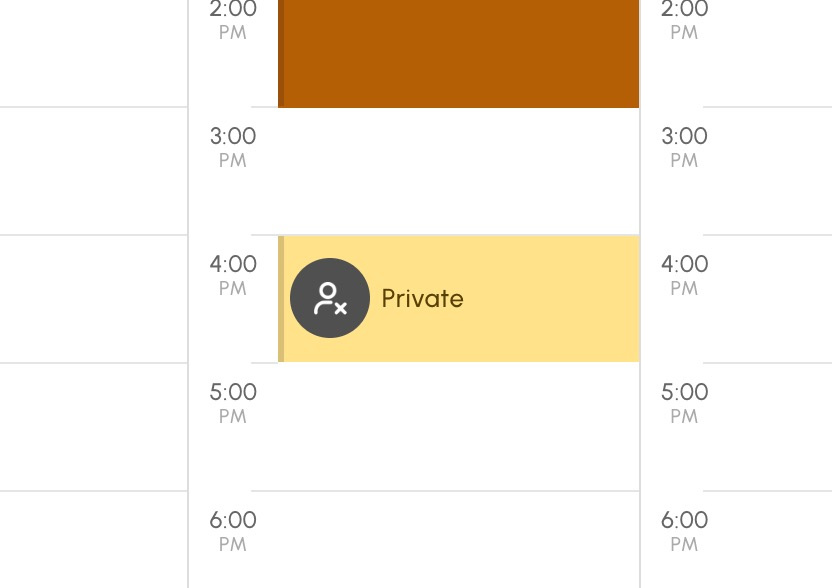
If your club uses an access control solution such as Spartime or Neop, a unique access code dedicated to the reservation is generated and displayed at the end of each reservation. From now on, if the reservation is finalized without an error or warning message, only the code will be displayed at the end of the reservation. The small window "Reservation added" will no longer appear so as not to disturb the user and to highlight the access code.
Remember that this access code is also integrated in the reservation confirmation emails and is accessible from the calendar and the reservation log.

The function that allows you to print a proof after a reservation is now available on your mobile. We have also reviewed the way it works so that you can print it without the unpleasant little window that used to open after the reservation.
The OpenResa team at your service!