A new module "Occupancy rate" is available for club managers and administrators. Accessible from the menu Administration > Dashboard, this new module allows you to calculate and analyze the occupancy rate of the different time slots.you can thus see the most occupied slots and possibly take them into account to plan the next season or to allocate specific slots to "visitors" with paying reservation.
The statistics are currently calculated "field by field". A drop-down menu at the top of the page allows you to select the desired court. It is not possible for the moment to get a "global" calculation on all the fields of the club but this possibility is under study.
As always, you can select a personalized period in the upper right corner of the page to refine the calculation according to your needs, "pre-defined" periods are proposed to you but you can of course select dates as you wish.
The occupancy rate is divided into two contexts. The spaces occupied by the "club" correspond to the bookings made by the club (training, course, etc.), while the spaces occupied by the "users" correspond to the bookings made by or for the users.
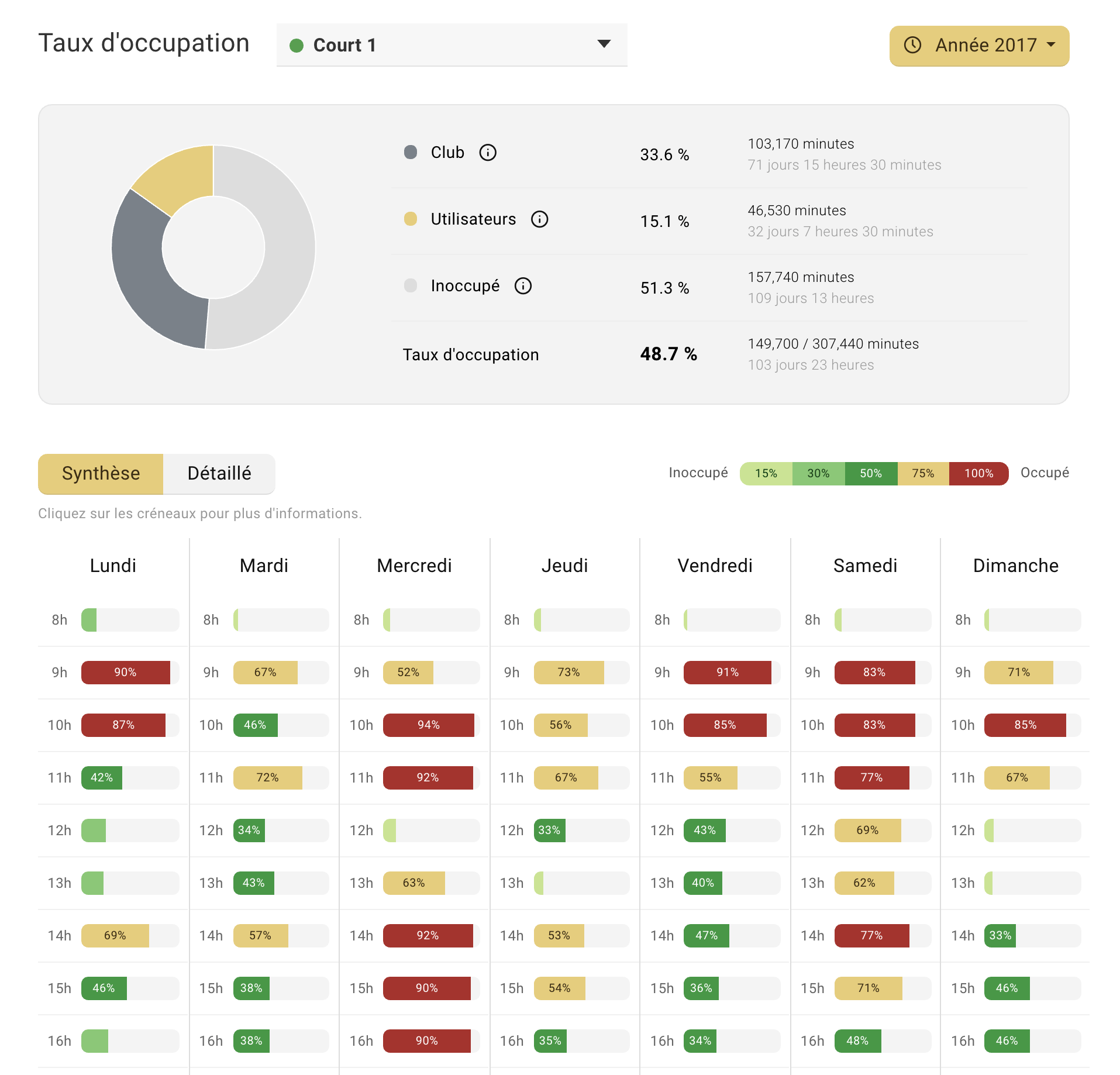
As shown in the image above, the "Summary" view offers a colored display according to the level of occupancy with green shades for slots occupied at less than 50%, a green shade for slots occupied at more than 50% and a green shade for slots occupied at more than 50%.as illustrated in the image above, the "Summary" view offers a colored display according to the level of occupancy with green hues for slots occupied at less than 50%, an orange-yellow hue for slots occupied between 50 and 75% and finally a red hue indicating an occupancy rate of more than 75%.
The "Detailed" view offers a contextualized presentation that allows you to see at a glance the slots that are most occupied by the club (in blue-gray) and by the users (in orange-yellow).
If you want more details on a particular slot, click on it and a small window will open instantly:
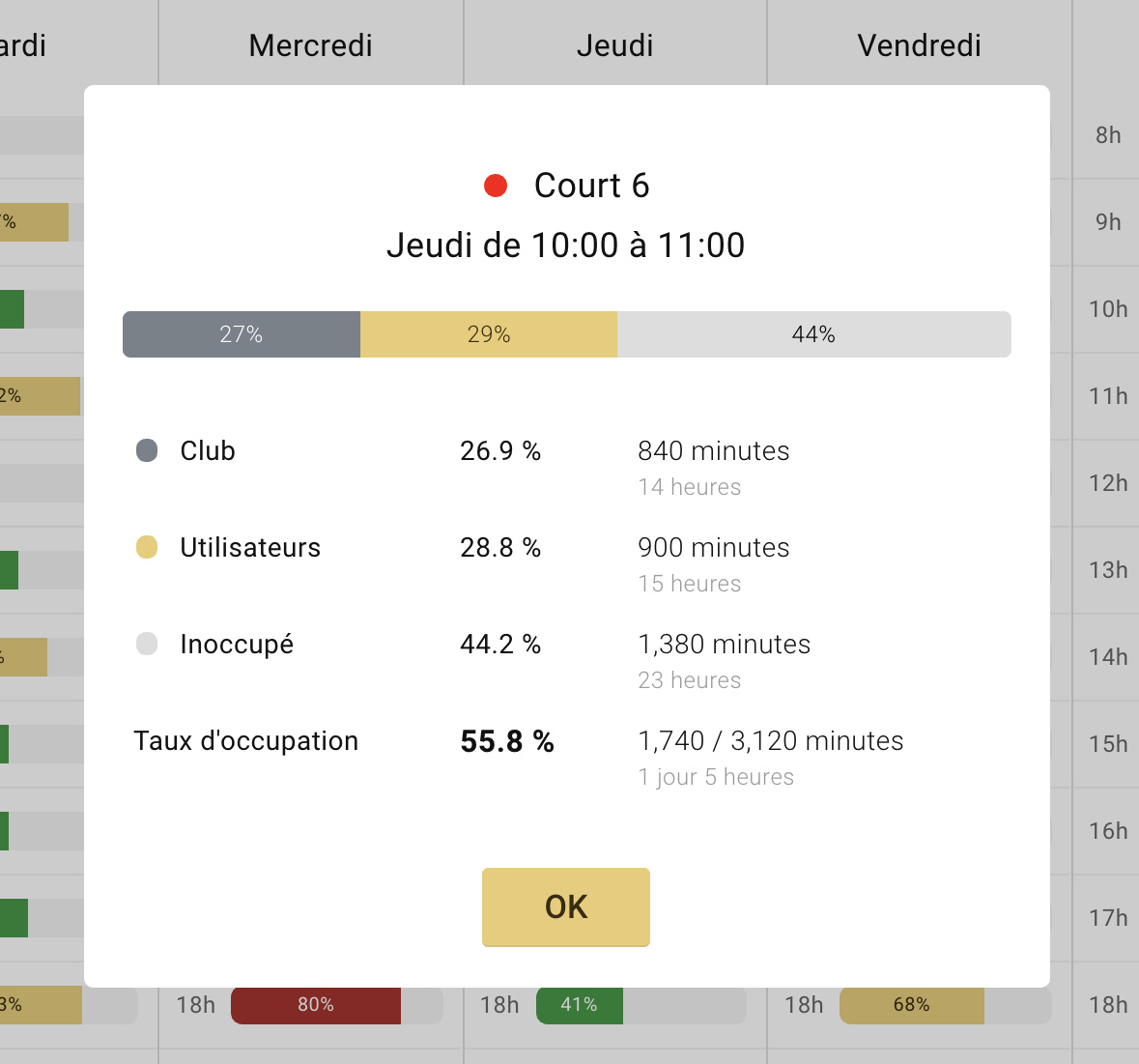
The Yellow Ball / OpenResa Team.