Go to Administration > Public Schedules to add a configuration and define exactly what you want to display: which schedules? over how many days? etc.
Schedules will be available for consultation only and when clicking on a free slot, the visitor will be invited to connect, otherwise he can contact the club to register.
You can create several configurations, for example the first one would display the tennis courts on 2 days, the second one would display the squash courts on 7 days.
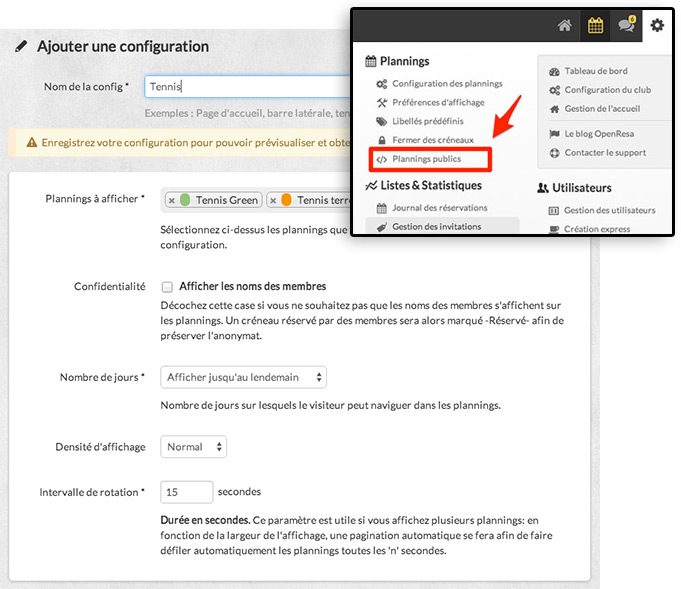
Once the configuration is saved, two green and yellow boxes will appear. The first one contains a button to preview the configuration. The second one contains the HTML code that you can copy/paste on the club website:
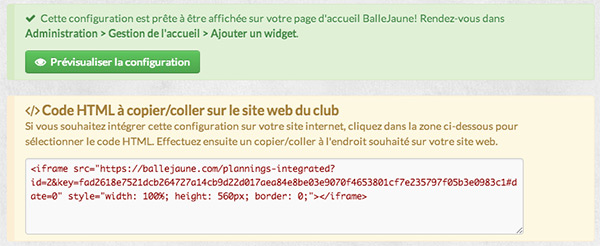
Copy and paste the HTML code to the desired location on the website. Here is an example of integration:
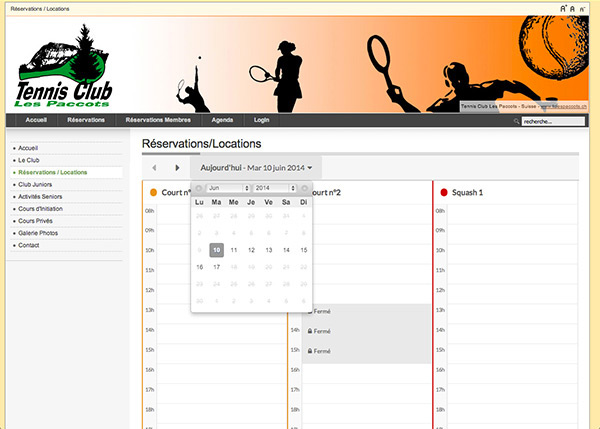
Go to Administration > Home Management > Add Widget > Public Schedules and then select the desired configuration. Here is an example:
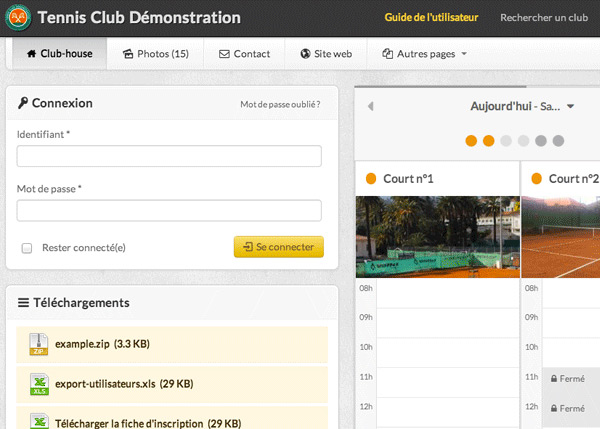
Feel free to contact technical support if you need help with integration on the club website.
The BalleJaune team is at your service!